Installing Themis from packages #
Installing Themis Core #
The core library is available via Cossack Labs package repositories. Follow the instructions below for your operating system.
In case you experience issues during installation, refer to Troubleshooting installation page which contains the wisdom of ages.
Debian, Ubuntu #
Supported systems:
- Debian 10 “Buster”
- Debian 11 “Bullseye”
- Debian 12 “Bookworm”
- Ubuntu 20.04 LTS “Focal Fossa”
- Ubuntu 22.04 LTS “Jammy Jellyfish”
- Ubuntu 24.04 LTS “Noble Numbat”
Previously supported systems:
- Debian 9 “Stretch” — prior to Themis 0.15.
- Ubuntu 16.04 LTS “Xenial Xerus” — prior to Themis 0.15.
- Ubuntu 18.04 LTS “Bionic Beaver” — prior to Themis 0.15.
1. Import Cossack Labs public key
You need to import the public key used by Cossack Labs to sign packages:
wget -qO - https://pkgs-ce.cossacklabs.com/gpg | sudo apt-key add -
If you wish to validate the key fingerprint, it is:
$ apt-key list 'Cossack Labs'
pub rsa4096 2017-07-14 [SC]
29CF C579 AD90 8838 3E37 A8FA CE53 BCCA C8FF FACB
uid [ unknown] Cossack Labs Limited <dev@cossacklabs.com>
2. Make sure APT supports HTTPS
You should install HTTPS support for APT if it is not installed already:
sudo apt install apt-transport-https
3. Add Cossack Labs repository to your sources.list
Create a new *.list file under /etc/apt/sources.list.d directory
(for example, /etc/apt/sources.list.d/cossacklabs.list).
Put the following line into the list file:
deb https://pkgs-ce.cossacklabs.com/stable/${OS_NAME} ${RELEASE} main
where
-
${OS_NAME}should bedebianorubuntu -
${RELEASE}should be Debian or Ubuntu release name (likenoble)You can determine this by running
lsb_release -cs, if you havelsb_releaseinstalled (lsb-releasepackage).
We currently build packages for the following OS_NAME and RELEASE combinations:
debian buster— Debian 10 “Buster”debian bullseye— Debian 11 “Bullseye”debian bookworm— Debian 12 “Bookworm”ubuntu focal— Ubuntu 20.04 LTS “Focal Fossa”ubuntu jammy— Ubuntu 22.04 LTS “Jammy Jellyfish”ubuntu noble— Ubuntu 22.04 LTS “Noble Numbat”
For example, if you are running Debian 12 “Bookworm”, run:
echo "deb https://pkgs-ce.cossacklabs.com/stable/debian bookworm main" | \
sudo tee /etc/apt/sources.list.d/cossacklabs.list
4. Reload local package database
sudo apt update
5. Install Themis Core package
sudo apt install libthemis-dev
CentOS, RHEL, Oracle Linux #
Supported systems:
- RHEL 8
- OEL 8
- CentOS 8
Note: We build RPM packages only for the x86_64 architecture. 32-bit systems are not supported.
1. Import Cossack Labs public key
You need to import the public key used by Cossack Labs to sign packages:
sudo rpm --import https://pkgs-ce.cossacklabs.com/gpg
If you wish to validate the key fingerprint, it is:
$ rpm -qi gpg-pubkey | gpg --with-fingerprint pub 4096R/C8FFFACB 2017-07-14 Cossack Labs Limited <dev@cossacklabs.com> Key fingerprint = 29CF C579 AD90 8838 3E37 A8FA CE53 BCCA C8FF FACB
2. Add Yum repository for Cossack Labs
The easiest way is to download the cossacklabs.repo file from our server:
wget -qO - https://pkgs-ce.cossacklabs.com/stable/centos/cossacklabs.repo | \
sudo tee /etc/yum.repos.d/cossacklabs.repo
3. Install Themis package
sudo yum install libthemis-devel
macOS #
Themis is available on macOS via Homebrew.
Supported systems:
- macOS 10.12 Sierra
- macOS 10.13 High Sierra
- macOS 10.14 Mojave
- macOS 10.15 Catalina
1. Add Cossack Labs tap
brew tap cossacklabs/tap
2. Install Themis
brew install libthemis
If you have issues with finding header or library files on macOS 12 (Monterey) or M1 processors you may add the following lines to your .zshrc or equivalent.
export PATH=$PATH:/opt/homebrew/bin
export CPATH=$CPATH:/opt/homebrew/include
export LIBRARY_PATH=$LIBRARY_PATH:/opt/homebrew/lib
Congratulations! You’re done!
Windows #
Note: This is an experimental feature available since Themis 0.12.
Themis Core can be installed into MSYS2 environment on Windows. You can either compile and use it inside MSYS2, or build an NSIS installer to use Themis outside of MSYS2.
MSYS2 is a popular and easy way to compile POSIX-compliant software on Windows. It provides GNU development environment and API compatibility layer between POSIX and WinAPI.
Building in MSYS2 #
To compile Themis Core for Windows using the MSYS2 environment, follow these steps:
-
Install MSYS2 for x86_64 platform.
-
Open a new MSYS2 terminal (Start > MSYS2 > MSYS2 MSYS).
-
Install build tools and dependencies:
pacman -S git make gcc openssl-devel -
Check out Themis, build it, run tests, install:
git clone https://github.com/cossacklabs/themis cd themis make all make test
The resulting binaries will be placed into the build directory:
msys-soter-0.dll,msys-themis-0.dll: DLLs to be distributed with your applicationlibsoter.dll.a,libthemis.dll.a: import libraries to be used when building your application
Note that Themis DLLs depend on some MSYS2 DLLs which need to be distributed together with Themis:
msys-2.0.dllmsys-crypto-1.1.dllmsys-z.dll
They can be found in /usr/bin directory of MSYS2 environment
(typically C:\msys64\usr\bin from the Windows point of view).
Building NSIS installer #
Alternatively, you can build an NSIS installer which can be used to redistribute Themis to systems without MSYS2.
-
Install NullSoft Installation System:
pacman -S mingw-w64-x86_64-nsis export PATH=$PATH:/mingw64/bin -
Check out Themis and build NSIS installer:
git clone https://github.com/cossacklabs/themis cd themis make nsis_installer -
Use NSIS installer GUI (steps 1–3 below) to install Themis along with all necessary dependencies.
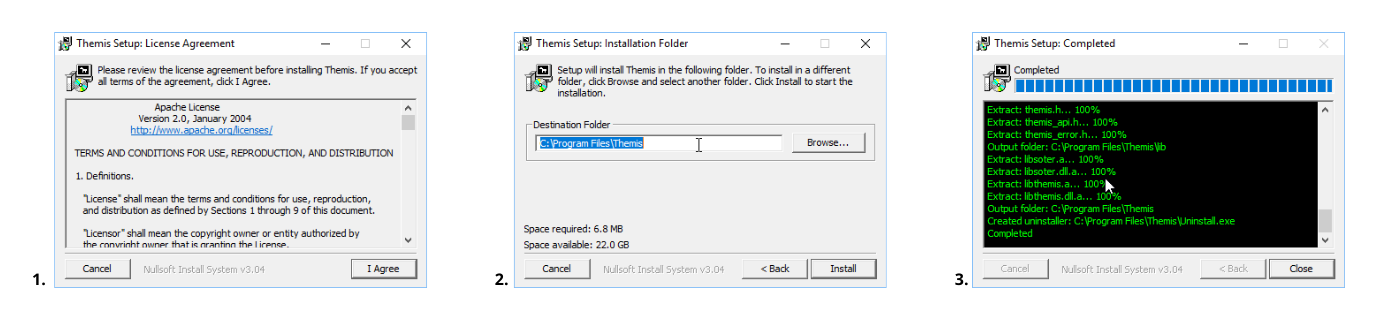
Installing Themis language wrappers #
Language-specific wrappers enable you to use Themis in a particular language. Most of them are available via language-specific package repositories.
Check out the corresponding language guide for more details on how to install Themis wrapper for your language.
Note: For server-side development you need to install Themis Core first.
For iOS, Android, and WebAssembly you do not need to install Themis Core separately.