Integrating Acra with Ruby on Rails app: step-by-step tutorial #
AcraWriter is available in Acra Enterprise Edition only.
Zones are deprecated since 0.94.0, will be removed in 0.95.0.
This tutorial is an extensive step-by-step guide for those who have never used Themis and Acra before. There is also a much shorter version for the experienced Acra users. If it’s your very first encounter with Acra, keep reading.
Intro #
Acra is a database security suite, which protects you against data leaks and many typical application threats through strong selective encryption and intrusion detection capabilities.
Acra is most useful for:
- Selective protection of sensitive data,
- Autosharded databases,
- Microservices,
- Situations with severe time constraints (aka “pressing deadlines” ;).
Acra is developer-oriented, with convenient infrastructure, and easily provides strong security and full granular control over your data.
The main basic components of Acra are:
- AcraServer - a separate service that runs in an isolated environment (separate virtual machine or physical server), which is responsible for holding all the secrets required to decrypt the data and for actually decrypting this data.
- AcraWriter - a client-side library, which integrates into the app flow either through ORM or directly, and provides the means to encrypt the sensitive data via generating AcraStructs.
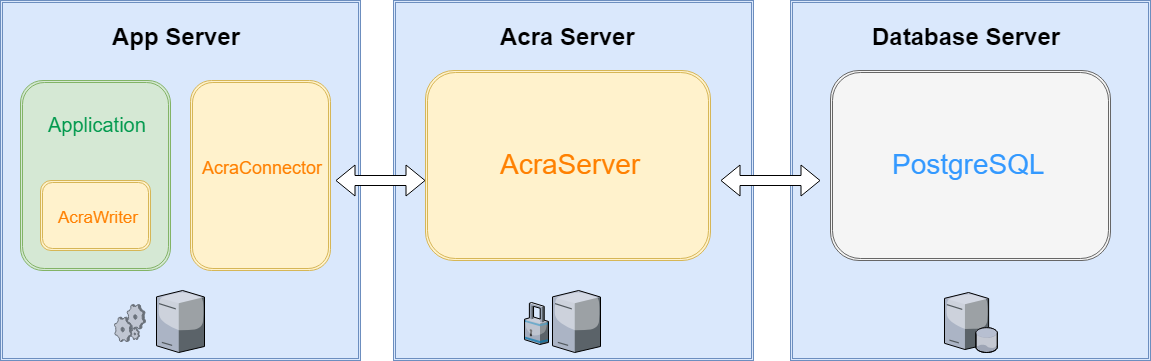
This tutorial guides you through a typical process of integrating Acra into an app running on Ruby on Rails framework. It is based on the popular example where many Ruby users start their development learning with – rubygems.org repository. RubyGems is a package manager for Ruby that provides a standard format for distributing Ruby programs and libraries in a self-contained format called a “gem”. We’ll integrate Acra into it to provide cryptographic protection of the gem descriptions – i.e. author name, email, app description, etc.
Security model #
Acra provides selective encryption and only protects the records you want to protect.
With AcraWriter, the records to be encrypted are wrapped in a function that outputs an AcraStruct (cryptographic container decryptable by AcraServer). AcraStruct is then stored in a database.
In Acra’s threat model, we assume that anything but AcraServer can be compromised and that any piece of data can leak outside. For Acra to stay secure, only AcraServer must stay secure. However, if AcraServer is compromised, the whole implementation of Acra will make no sense. With Acra we strive to provide 2 main programmatic security guarantees:
-
G1: Even if all the other parts of the system are compromised, as long as AcraServer is secure, the attacker won’t collect enough data for decryption of the protected materials (database entries in our case).
-
G2: If the attacker alters the app’s behaviour in such a way that makes it request all the protected (encrypted) data from the database, AcraServer detects it and reacts accordingly by triggering pre-set alarms and panic blocks. This is currently carried out with the help of poison records in the database, which would have never been called up - except for an event of a hack/breach. In the future, more intrusion detection features besides poison records are planned.
If it is explicitly stated that the output for Zone ID must precede the AcraStruct, AcraServer will search for certain strings called Zone IDs (“Zones”) when analysing the database output stream. Zones let Acra know that within this record a private key corresponding to the Zone ID should be used for the actual decryption of AcraStructs.
Zones are the way to cryptographically compartmentalise records in an already-encrypted environment. They rely on different private keys on the server side. When using Zone keys, you get an additional 3rd guarantee:
- G3: If the attacker manages to compromise the system and modify the app to extract all the records protected by Zone keys, he/she will have to reverse-engineer both the storage model and the Zone identification to be able to request all of them correctly.
Deploying infrastructure #
In a perfect world, you’d be running different elements of Acra, as well as your database, on 3 separate machines - one for PostgreSQL, one for AcraServer, and one for AcraConnector + AcraWriter + your Rails app. This implies an immediate introduction of Acra into a real production setting, which we realise is far from a realistic course of events (at least on your very first try of Acra). So this tutorial is more focused on the things you can try out by hands and tinker with on just 2 or even 1 machine through the creation of different users and containers (i.e. Docker, a test-only implementation of which for Acra is described at the end of this tutorial (if you want to try Acra in containers)).
In this detailed architectural scheme we see how components of Acra, application, and database relate and interact with
each other:
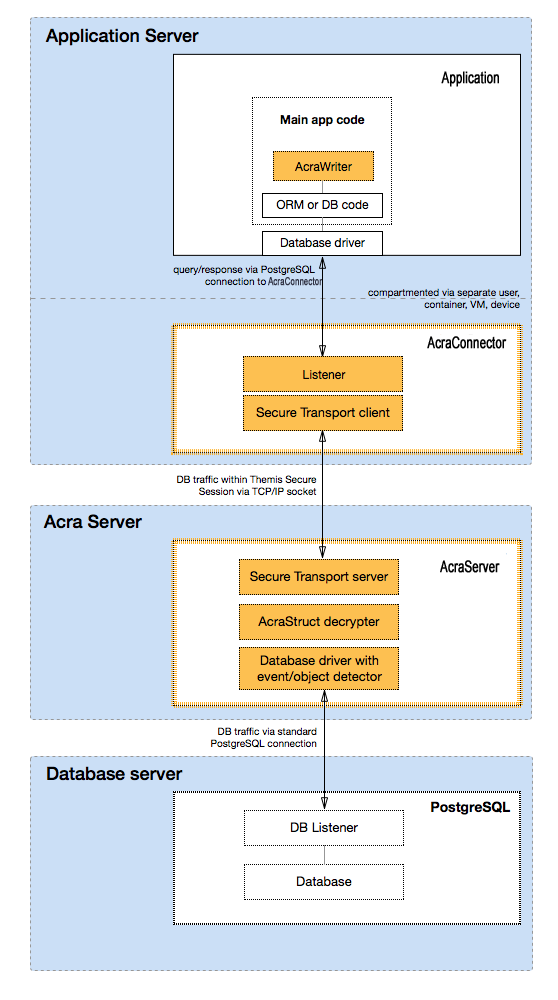
Put simply, the application talks to AcraServer. AcraServer sends a request to the database using the regular PostgreSQL protocol and receives an answer. If AcraServer detects the presence of AcraStruct while parsing the answer, it attempts to decrypt it and replace AcraStruct with a plaintext result in the answer (if decryption is unsuccessful, AcraServer will forward the answer as is). AcraServer returns the data to the application. If Zones are used, AcraServer will use a corresponding private key to decrypt the next detected AcraStruct upon detecting ZoneId. AcraServer will ignore the AcraStruct if no Zone ID is detected before the AcraStruct.
All the dependencies mentioned in this tutorial need to be installed on all the machines/containers running Acra, unless it’s explicitly specified that some Acra components should only be installed for a separate user/machine running AcraServer. All the commands starting with ‘go’ are meant to be executed from ‘acra’ folder (the folder with the repository code) on any machine.
In this tutorial, we assume that you have a fully operational PostgreSQL (as Acra transfers and receives data “as is” to and from PostgreSQL database and then processes it - parses the messages - according to the PostgreSQL protocol) and operate on Linux machines (with Ruby environment and Rails framework installed). It’s also crucial that you have libssl-dev installed with libcrypto.so in $PATH before proceeding.
This might appear complicated, but in reality, Acra is easy to install. Let’s go!
Step 1. Install Acra #
Installation guide - here you can find out how to install Acra from package repository or sources.
Step 2. Generate the transport, storage keys, and master key #
Generate master key for AcraServer:
acra-keymaker --generate_master_key=master.key
Export the key to the environment variable in base64 format:
export ACRA_MASTER_KEY=`cat master.key | base64`
Generate TLS certificates using some hints on certificate generation page
After you successful certificate generation, you should use it to generate corresponding storage keys
Generate keys into ./.acrakeys directory structure using acra-keymaker:
acra-keymaker \
--client_id='' \
--keystore=v1 \
--tls_cert=<path-to-generate-certificate> \
--generate_acrawriter_keys
./.acrakeys/TLS_CERT_ID_storage
./.acrakeys/TLS_CERT_ID_storage.pub
Here TLS_CERT_ID is a placeholder for the ID name extracted from provided TLS certificate.
The generator will generate and place the keys into the .acrakeys directory (you can change this with --keys_output_dir argument).
For a few minutes, let the keys rest where they are - they will be necessary after you have installed AcraServer, AcraProxy, and AcraWriter (if you’d like to read more about the keys, please take a look at Key Management).
Step 3. Launch AcraServer #
Yet another reminder that AcraServer needs to be installed on a separate computer/virtual machine/container.
Launch AcraServer with:
acra-server --db_host=127.0.0.1 --tls_ca=/ssl/root.crt --tls_cert=/ssl/acra-server.crt --tls_key=/ssl/acra-server.key
The command above can be complemented with -v to adjust the listener port and to add logs quickly.
There are more parameters available, and you can find them in the
documentation page for AcraServer, but for the present goal - namely,
for an easy integration of Acra into a Ruby app, the default parameters will do.
You can also run with the options from config. Copy the example config:
$REPO_DIR/configs/acra-server.yaml
or from
$GOPATH/src/github.com/cossacklabs/acra/configs/acra-server.yaml
Or generate the config yourself:
acra-server --dump_config > acra-server.yaml
and run:
acra-server --config_file=acra-server.yaml
Proper logging is set with:
acra-server --db_host=127.0.0.1 --tls_ca=/ssl/root.crt --tls_cert=/ssl/acra-server.crt --tls_key=/ssl/acra-server.key -v
By default, AcraServer listens on port 9393, but you can set a custom port if there is a need:
acra-server
--db_host=127.0.0.1 \
--tls_ca=/ssl/root.crt \
--tls_cert=/ssl/acra-server.crt \
--tls_key=/ssl/acra-server.key \
--incoming_connection_port=3000
Here 3000 is the customisable part.
Integration #
Step 4. Integrating Acra with Rails #
Since in our example we’ll be integrating Acra into a Ruby web app - namely RubyGems app running on Ruby on Rails framework - to protect the gem descriptions, i.e. name of the app author, email, summary, license, app description, etc.. Here, for example, is what our own rubygem specification for Acra looks like:
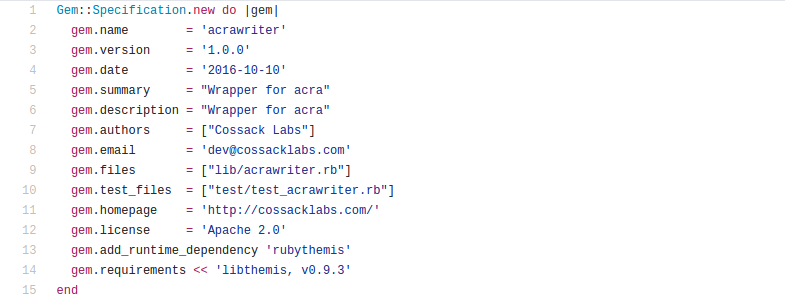
To protect similar fields in your own gems, you need to start with cloning the rubygems.org repository with:
git clone https://github.com/rubygems/rubygems.org.git
Visit your local RubyGems sign up page and register with your email address, username, and a password. After the registration, verify your email using the following command:
psql -h127.0.0.1 --dbname=acra -Utest -c 'update users set email_confirmed=TRUE where id = (select max(id) from users);'
AcraWriter comes into play next. It is basically Themis that is generating AcraStructs with the keys you’ve made available to AcraWriter. You can encrypt your sensitive data by generating AcraStructs with AcraWriter anywhere in your app. AcraWriter can be used whenever you need to encrypt sensitive records (in our case - gem descriptions).
Install AcraWriter:
gem install acrawriter
Step 5.1 Install activerecord_acrawriter #
Note: This only works with Ruby > 2.2 because that is a requirement of Active Record
This gem adds a new type to Active Record for transparent encryption:
gem install activerecord_acrawriter
Step 6. Add AcraServer public key to config/secrets.yml #
To proceed with integrating Acra into your Rails app, you need to add the AcraServer public key into your rubygems.org/config/secrets.yml file, like this:
Development:
secret_key_base:
01ade4a4dc594f4e2f1711f225adc0ad38b1f4e0b965191a43eea8a658a97d8d5f7a1255791c491f14ca638d4bbc7d82d8990040e266e3d898670605f2e5676f
acra_public_key: VUVDMgAAAC1w3M1uArNP+AWNhmOi6+bR6SXadlPbAh3XFnBuOnLziPeHn70T # base64
Step 7. Use AcraType on the gem fields you want to encrypt #
Encrypt the unresolved_name field in the Dependency model:
require 'activerecord_acrawriter'
. . .
class Dependency < ActiveRecord::Base
. . .
attribute :unresolved_name, AcraType.new
. . .
Encrypt authors, description, and summary fields in the Version model:
require 'activerecord_acrawriter'
. . .
class Version < ActiveRecord::Base
. . .
class AuthorType < AcraType
def cast_value(value)
if value.is_a?(Array)
value = value.join(', ')
super(value)
else
super
end
end
end
attribute :authors, AuthorType.new
attribute :description, AcraType.new
attribute :summary, AcraType.new
Step 8. Add activerecord_acrawriter to your gemfile #
Add the activerecord_acrawriter dependencies to the project:
. . .
gem 'sprockets-rails', '~> 3.1.0'
gem 'rack-attack'
gem 'activerecord_acrawriter'
group :development, :test do
gem 'rubocop', require: false
gem 'toxiproxy', '~> 0.1.3'
end
. . .
This completes the process of integrating a fully operational Acra into your Ruby on Rails app in a real-life setup that uses different machines/users.
Result and testing #
To test your Acra setup:
-
Upon integrating AcraWriter into your code, try generating an AcraStruct from some payload. If you succeed in running AcraWriter code, it will mean that the keys are located in the expected places.
-
Write a row with AcraStruct into the database directly. If you see the decrypted payload in the response, the scheme works properly.
And now, let’s test the whole setup through pushing a gem with its info protected by Acra. Use the username, email, and password you entered during the registration.
Note: RubyGems saves the credentials in ~/.gem/credentials so you only need to log in once.
To publish version 0.1.0 of a new gem named my-protected-gem:
gem push my-protected-gem --host=http://127.0.0.1:3000
Enter your RubyGems.org credentials.
Don't have an account yet? Create one at https://rubygems.org/sign_up
Email: email@thatyouregistred.with
Password:
Signed in.
Pushing gem to RubyGems.org...
Successfully registered gem: my-protected-gem (0.1.0)
Now you need to open the gem at:
http://127.0.0.1:3000/gems/my-protected-gem
It should return you the plaintext data that you’ve entered (author, email, etc). To see that everything is, in fact, encrypted and Acra works properly, send these 2 queries directly to the database, they should return an “incomprehensible” mishmash of symbols in which the data turns after the encryption:
select authors, description, summary from versions where rubygem_id=(select max(id) from rubygems);
select unresolved_name from dependencies where rubygem_id = (select max(id) from rubygems);
If the database returns all the data it contains in encrypted form, everything is working properly, and you’ve successfully integrated Acra into your Ruby app!
Note: A gem can have dependencies and if those are missing from rubygems.org or locally, the names of the unresolved dependencies go to the “unresolved_name”. So the latter example will only return the encrypted data for “unresolved_name” field if there are some names of dependencies added to “unresolved_name”. Otherwise, it will return nothing.
If You Want to Try Acra in Containers #
We’ve made some special effort to make Acra work with Docker. However, please remember that using Acra with containers is violating its basic security guarantee. Docker is immutable, and zones/keys are not. This means you might want to attach some storage and end up leaving keys accessible to attackers. So use Acra with Docker for testing purposes only.
To simply test the waters of using Acra, you can use pre-made config files and examples below - they can also serve as a reference for integrating Acra with a Ruby app.
You’ll need to download Acra, just like it was described above:
git clone https://github.com/cossacklabs/acra
cd acra
And start AcraServer and PostgreSQL in separate Docker containers:
docker-compose -f docker/docker-compose.pgsql-ssl-server-ssl.yml up -d
-fuse specified docker-compose*.yml file-drun in background
After executing this command, you will have a running PostgreSQL with test:test user:password with forwarded 5432
port, AcraServer with keys that you generated above.
Don’t forget to stop your local PostgreSQL if you run it before launching the Docker with PostgreSQL in a container, otherwise you’ll get an error from 2 instances of an application trying to listen on the same port.
By default, Docker will create 2 containers with the following names: docker_acra-server_1 and docker_postgresql_1.
Install the example application dependencies:
cd examples/ruby
gem install bundler
bundle install
Create a database:
psql -h127.0.0.1 -U test -c "create database acra with encoding 'utf8'";
Note: Either name your database gemcutter_development (to follow the default rubygems practice) or come up with a custom name - in this case the custom name isacra. Don’t forget to change the database name in the
config/database.yml file afterwards. Use this database name in all the following commands below.
You’ll be asked to input the password for PostgreSQL (test) and you’re ready to proceed. Copy the keys that we generated previously:
cp -r ../../.acrakeys
ruby example.rb
To test that the database contains only encrypted data, use:
psql -h127.0.0.1 -Utest --dbname=acra -c "select * from test"
It will return the data in an encrypted form:
data | raw_data
FXIYCZZT | FXIYCZZT
psql -h127.0.0.1 -Utest --dbname=acra -c "select * from test"
id | data | raw_data
28215 |
\x2222222222222222554543320000002d0950cb9003c7809eb6371e3bf0609821119b3340cd9e06168f10613d9859773cba97d9c9ca2027042654000000000101400c0000001000000020000000328887e
e14cd2e91c934286e4d47256dc7c5b9bb8bfb42ccee37c6eaa329f03afad64fd87dce9040ee4656108e9a1befedf5ffe70b70a8324ca1ccfe3400000000000000000101400c0000001000000008000000dab41aa5830
54653d79645c723070b7a2e55b9643abbad47cc02843b62e81249ed15ee31 | FXIYCZZT
Now the data is encrypted and you see it. Acra is working!
Using Acra in Docker with Zones #
Shut down the previous active Docker containers before proceeding with this method! Use:
docker-compose -f docker/docker-compose.pgsql-ssl-server-ssl.yml down
Use this .yml file to start AcraServer that supports Zones:
docker-compose -f docker/docker-compose.pgsql-ssl-server-ssl_zonemode.yml up -d
Create the database in a new container:
psql -h127.0.0.1 -U test -c "create database acra with encoding 'utf8'";
Add a new ZoneId:
docker exec docker_acra-server_1 acra-addzone --output_dir=/keys
The output will look something like this:
{"id":"DDDDDDDDdwjzKTZyKnIprHdc","public_key":"VUVDMgAAAC31i9rcAnNZFHkqfHnbgMQqJWjcXOYGhxAjYHJ5Rh7mMEC5dyjT"}
Now you need to copy the info for your “id” and “public key” from the output to the example_with_zone.rb and replace
the existing examples example_with_zone.rb with your own data.
zone_data = JSON.parse('{"id":"DDDDDDDDhydxgNoxWYxYRZzf","public_key":"VUVDMgAAAC11q5/TAmIAS42yyuNISRCsbl56D/yBH0iSZ9nmVfhdaOP0mwSH"}')
Let’s run the example:
ruby example_with_zone.rb
The output will be:
zone | data | raw_data
DDDDDDDDdwjzKTZyKnIprHdc | HDDNXEIU | HDDNXEIU
And finally, let’s test that the database only contains encrypted data:
psql -h127.0.0.1 -Utest --dbname=acra -c "select * from test2"
id| zone |data | raw_data
45387 | \x444444444444444464776a7a4b545a794b6e497072486463 | \x2222222222222222554543320000002de7f416d202f70fcae099312ce72ce603d4ed7129cb3f2aca484c572c19a03e81e90a907d5420
27042654000000000101400c0000001000000020000000dd51dcaa49820982611b4544466c4d5422edd0fde075bad9febbcdbbfc4ae61064e8a27ba6935e3d655707f76392bea54ebd14497d56fc07b3e6eb3a340000
0000000000000101400c00000010000000080000005d2cb195d8d0258079b4c5542da9184dc58ae21ce537f61dec7ea457ade32521731dfbdf | HDDNXEIU
You see the data is in encrypted form. Congratulations! Acra is now working with Zones!
Conclusion #
As you can see, establishing cryptographic protection for the data in your web app with Acra is a very straightforward and simple process. We hope that this tutorial was fun and informative and that you will be using Acra in the future. If you only tried the Docker-based examples, try running Acra in a real world setup - it’s just as convenient.
You can also check out a similar Acra tutorial for Django app.